If you actively use Google Analytics to monitor the performance of your website, or if you only use it once in a while for reporting, you may have noticed that spammers are skewing your activity.
Referral spam is fake traffic recorded in Google Analytics that is generated by spam bots. These bots pump data straight to Google Analytics without ever visiting your website.
Why do spammers fake traffic?
Bots create fake visits in an effort to get you to visit the site the traffic originates from. Just like spam email, spammers have a variety of different objectives.
Some contain links to intrusive ads, others try to sell services for third-parties. The nastiest are loaded with viruses, trojans or other malicious attacks.
Why should I care about referral spam in Google Analytics?
The big problem with referral spam is that it can completely jumble your GA data. That means any meaningful analysis may result in misinformed conclusions that could prove costly in the long run.
We have examined several sites and found that they were receiving anywhere between 200 to 1000 fake visits per month. The impact of that level of traffic will vary depending on how much traffic your site gets. If you’re getting 100,000 visits per month, then 200 fake visits is probably not a significant problem, but if your site is more niche and only pulling in 1,000 visitors per month, then 200 fake visits could seriously hamper your efforts and detract from the legitimate users spending time on your site.
Filtering out fake traffic results in changes to the core data, including major headline figures like bounce rate and average time spent on site. On one particular site we looked at, the fake sources also set up fake goal conversions which could be a significant issue for an e-commerce site trying to calculate ROI.
Perhaps the most common approach to referral spam is to target language selection. You may find fake traffic set under the language code ‘c’, ‘ru’ or ‘ru-ru’, but you do have to particularly careful with the latter codes as you could end up filtering out all Russian traffic from your data.
So, how can I fix referral spam in Google Analytics?
- Log on to Google Analytics.
- Select the Profile you want to view.
- Go to Acquisitions > Overview.
- Select Referrer.
- Scan down your list of referrers and look for suspicious referrers. Signs that a referrer is suspicious include:
a. Referring domain suggests it’s going to try and sell you something (Backlinks, views etc.), is largely gibberish or has an unusual ending domain name.
b. Clicking through and finding the language of all visits are in a language you wouldn’t typically expect to receive traffic from.
c. A bounce rate of 0% or 100%.
d. Clicking through and finding a suspicious referral path.
e. Clicking through and finding a reference to your site. If the site doesn’t look the part, chances are it isn’t. Before proceeding, make sure your browser is up to date and you are running credible virus protection software on your machine.
Now, this isn’t an exhaustive list but in the last two months we have seen referral spam from:
- best-seo-software.xyz
- buttons-for-website.com
- justprofit.xyz
- qualitymarketzone.com
- seo-platform.com
- success-seo.com
- traffic2money.com
- video–production.com
New referral sources will appear periodically, so if you have begun to notice new spam entries you should monitor and eliminate these sources ASAP.
How can I remove referral spam?
We would recommend that you always keep a separate view of your Google Analytics account that hasn’t got any filters or other processing set up on it so you can look at the unmodified statistics. If you don’t already have a streamlined view of your Google Analytics data, now is a good time to make one. Here’s what to do:
- Log in to Google Analytics.
- Select the Profile you want to remove the referral spam from.
- Click on Admin in the top Navigation (alongside Home, Reporting and Customisation).
- On the View column click on the drop down at the top of the page and select Create New View.
- Give the View a new name (we usually call it something like Main View with Spam Filtered).
- Set the Reporting Time Zone if you want something other than the default set up.
- Click Create View.
You should start to see statistics on the new view from the day after changes are made – Google will only start to process data after a permanent change is requested by the user.
You might want to create a second view for testing filters out before you apply them to your filtered view just in case you get something wrong and erase crucial data from the filtered view.
Now we need to set up filters to remove the referral spam traffic:
- In the Admin panel, ensure you have the Spam Filtered View selected on the drop down in the Views column.
- Click on Filters in the Views column.
- Click on the + Add Filter button.
- Give the filter a new name.
- Select a Filter Type of Custom.
- Select a Filter Field of Campaign Source.
- Insert the URL of the spam referrer into filter patterns without http:// or https:// preface.
- Save the filter.
Are you struggling with referral spam? Are you finding that skewed data is costing your business time and money? Connect with us today to discuss the digital solutions on hand to help get your site back on track.

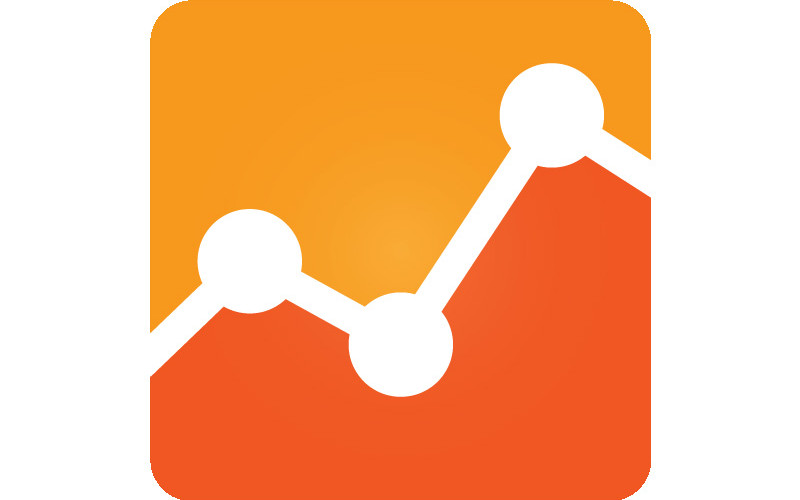
Comments are closed here.